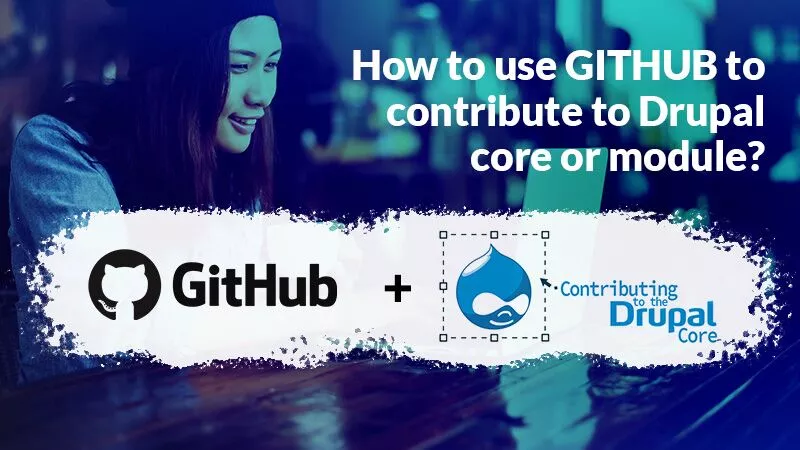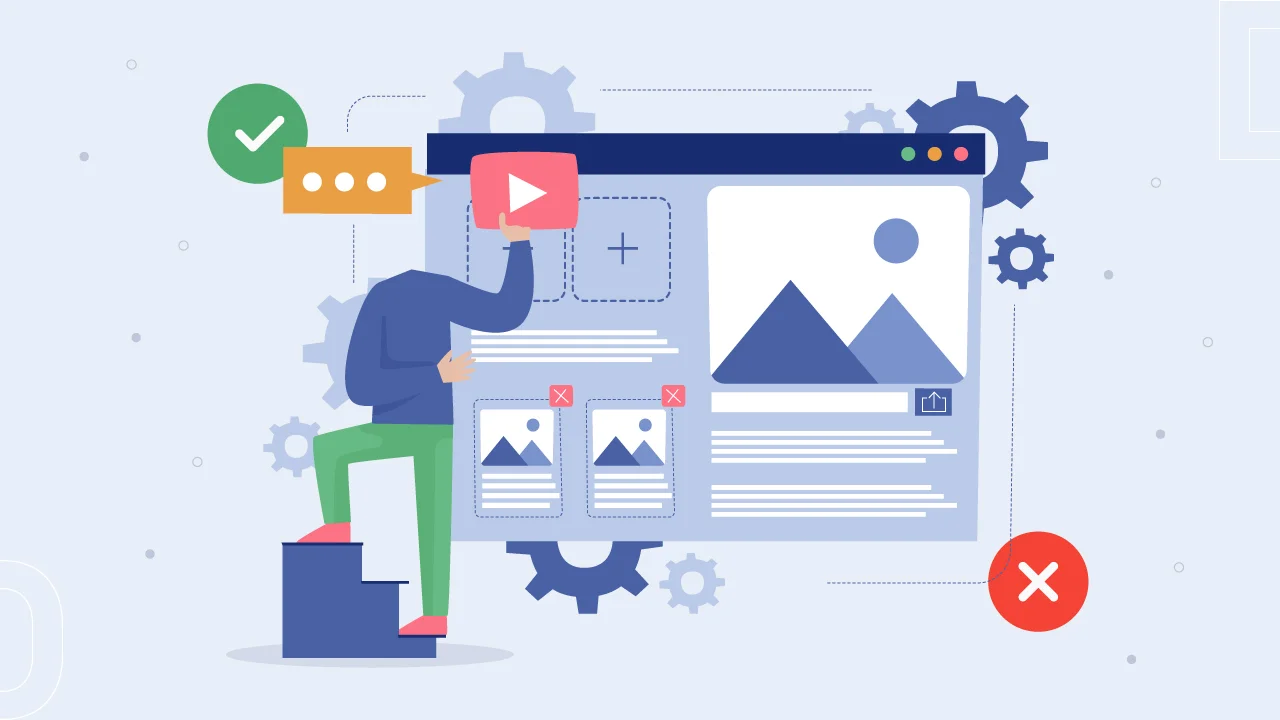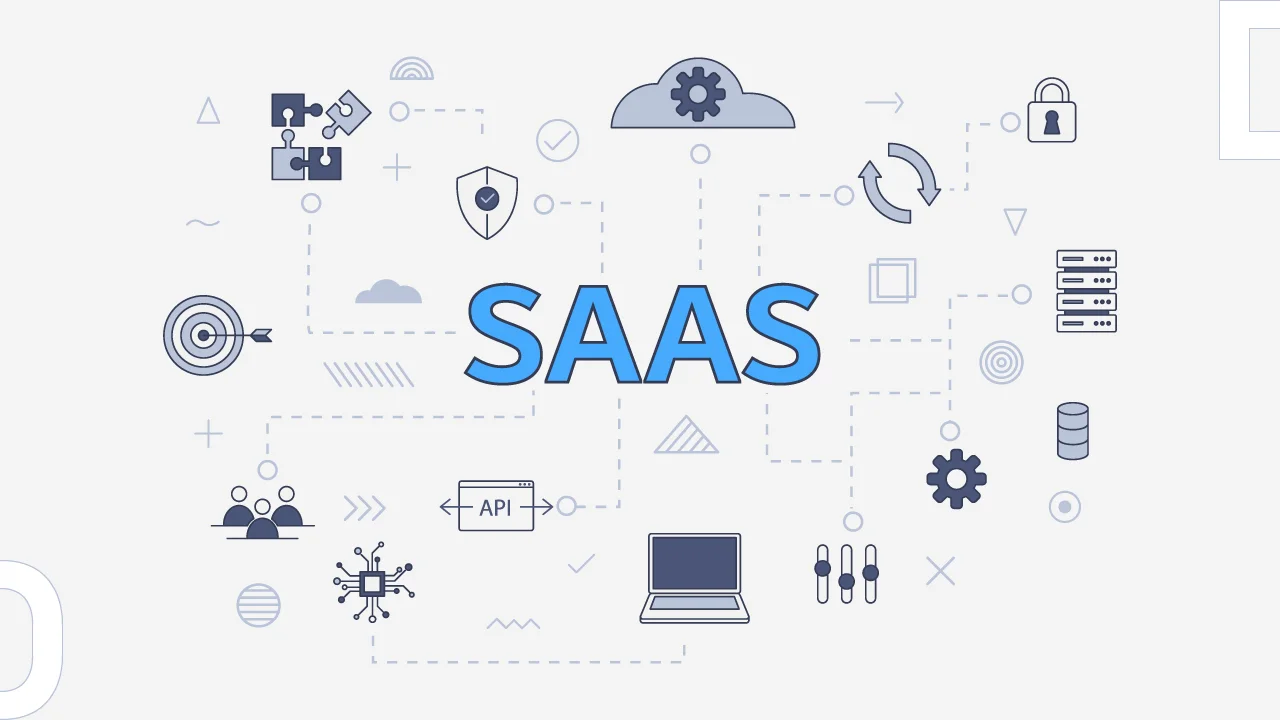Git is a leading version control system for software projects and Drupal.org uses Github for version control with it’s developers and Drupal community to build it’s core and contrib module. In this blog, I will share my experience on how to use Github to contribute code to Drupal.org.
Drupal follows git’s branches and tags for managing code. Steps and naming conventions.